Train the Trainer Part 2 - Create your Course on Embodia
Now, let's move on to the Settings page. This page will give you a preview of what your lesson will look like.
By default, the lesson will use Embodia's standard navy blue colour for the background:

You can add your own background by clicking Add New Settings:

On this page, you can select a background image. Please note that the ideal image has a 16:9 aspect ratio which you will see noted on the page. You cannot change this:

If you choose an image with a different ratio, the image will look stretched or squished. In the example below, we are using an image that is 1920 pixels by 1080 pixels (which is an example of a 16:9 aspect ratio).
Click Browse under the Background Image section to upload your image:

Give your image a Name and click Add New Settings:
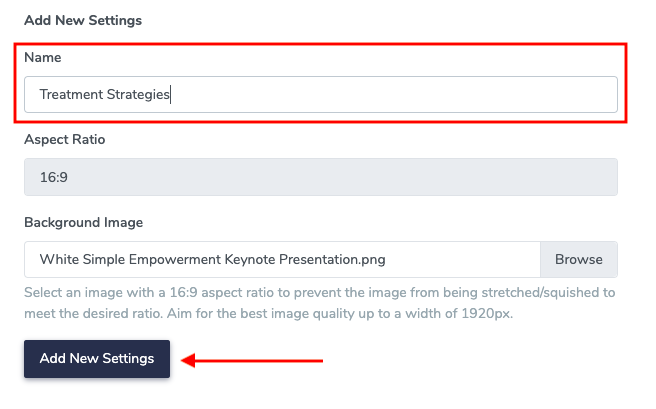
Voilà! You now have your very own branded background image for your presentation.

Pro Tip: You can create beautiful, perfectly sized background images for free using software like Canva. You will learn more about this in the help article, Social media marketing and the free downloadable Instructor Course Marketing eBook.