Practice Management on Embodia - Part 3: Billing - General billing settings
The actions described in this lesson require a Manager permission on your clinic.
In this lesson, we will go over the additional billing settings available to your clinic.
To manage your billing settings, click on Billing > Settings in the top bar and then on General settings.
You will then be presented with settings to choose from. Each of these settings is reviewed in detail below. If you update any of your settings, click on the 'Update settings' button to save your changes.
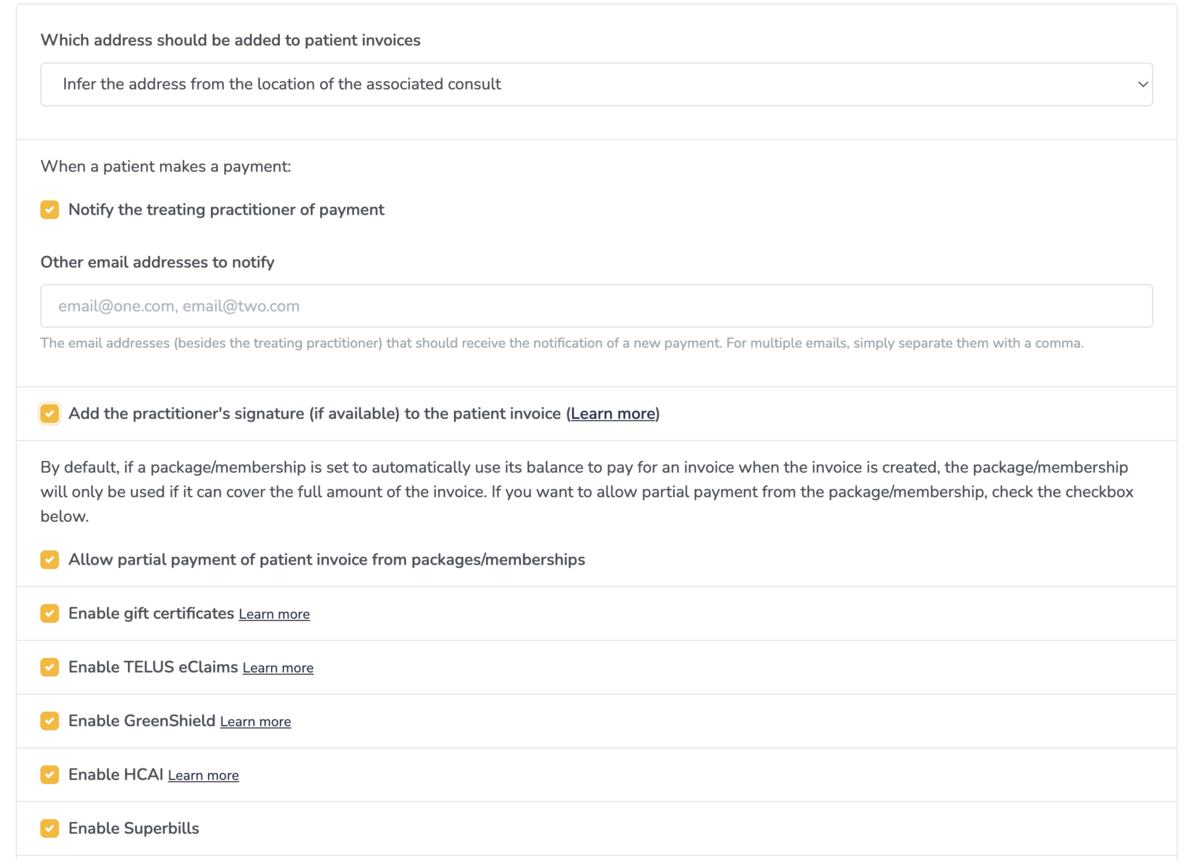
Settings to manage which address to include on patient invoices
By default, Embodia tries to infer the address from the location of the associated consult. You can override this to either:
- Include the default address; or
- Not to include any address.
Settings to manage when a patient makes a payment
When a patient makes a payment, you can opt-in to receive an email notification. You can:
- Select if you want this notification email to go to the treating practitioner;
- Specify other email addresses that should also receive the payment notification.
Other settings
You can also select to:
- Add the practitioner's signature (if available) to the patient invoice. The practitioner must have their signature added to their account (Learn more in this guide).
- Allow partial payment of patient invoice from packages/memberships
- Enable gift certificates (Learn more in this guide)
- Enable TELUS eClaims (Learn more in this guide)
- Enable GreenShield (Learn more in this guide)
- Enable HCAI (Learn more in this guide)
- Enable Superbills (Learn more in this guide)