Practice Management on Embodia - Part 2: Scheduling
Setting up your clinic
Video tutorial: Step-by-step onboarding video to set up your clinic
Video tutorial: A Guided Tour of Embodia
Welcome to Scheduling on Embodia
Video tutorial: Onboarding checklist
Setting up your services
Video tutorial: Setting up your consult settings
Customizing emails sent for consults
Clinic resources
Setting up your statuses
Video tutorial: Patient properties
Using patient properties
Examples of patient properties
Practitioner permission to view colleagues' schedule
General settings
Webhooks to communicate with other applications
The actions described in this lesson require a Manager permission on your clinic.
You can allow practitioners in your clinic to see a “read-only” version of their colleagues' schedule.
By default, this is disabled. To enable it, the clinic manager must go to My clinic > Permissions > For practitioners:
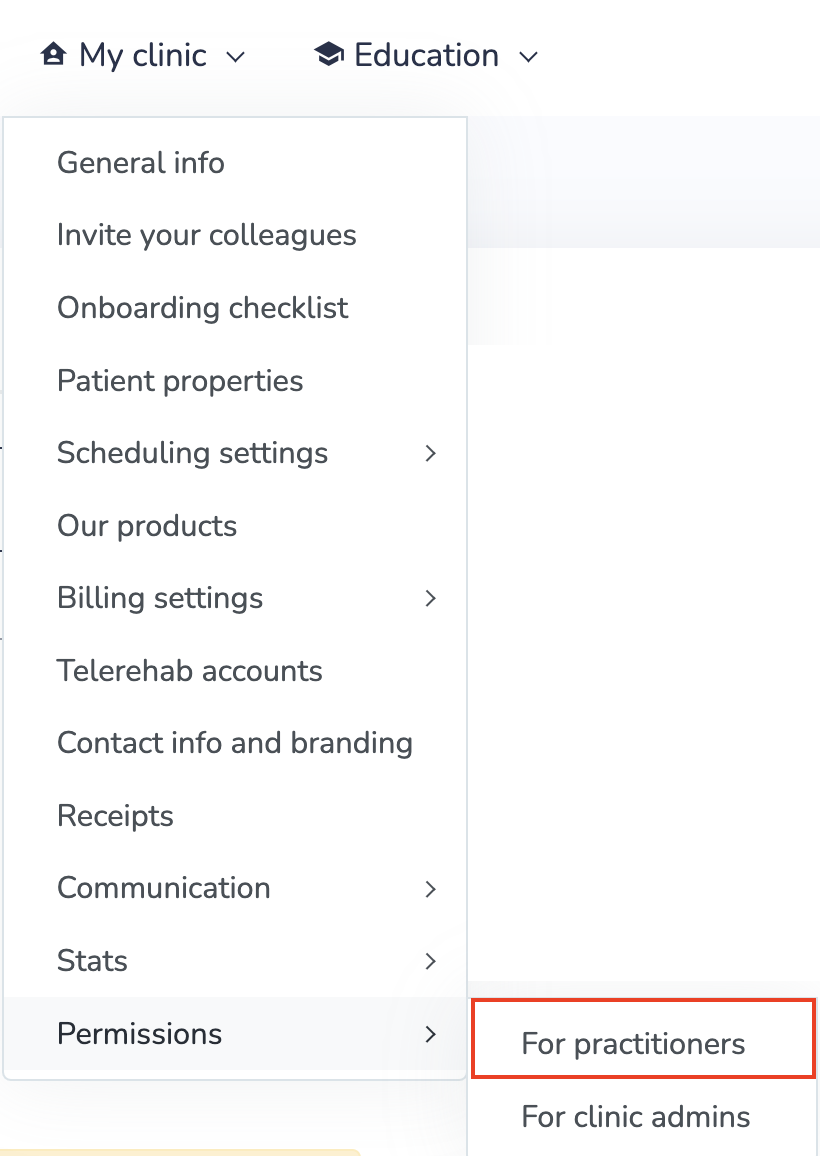
Click on the Edit icon next to the practitioner for whom you would like to give permission.

Change Viewing colleagues' schedule to Grant permission and then select which Practitioner's schedule you would like them to be able to view. Then click Submit.

Once a practitioner has permission to view their colleagues' schedule, in the calendar, they can click on the custom view icon, and select up to 6 practitioners to view their schedule at once:
